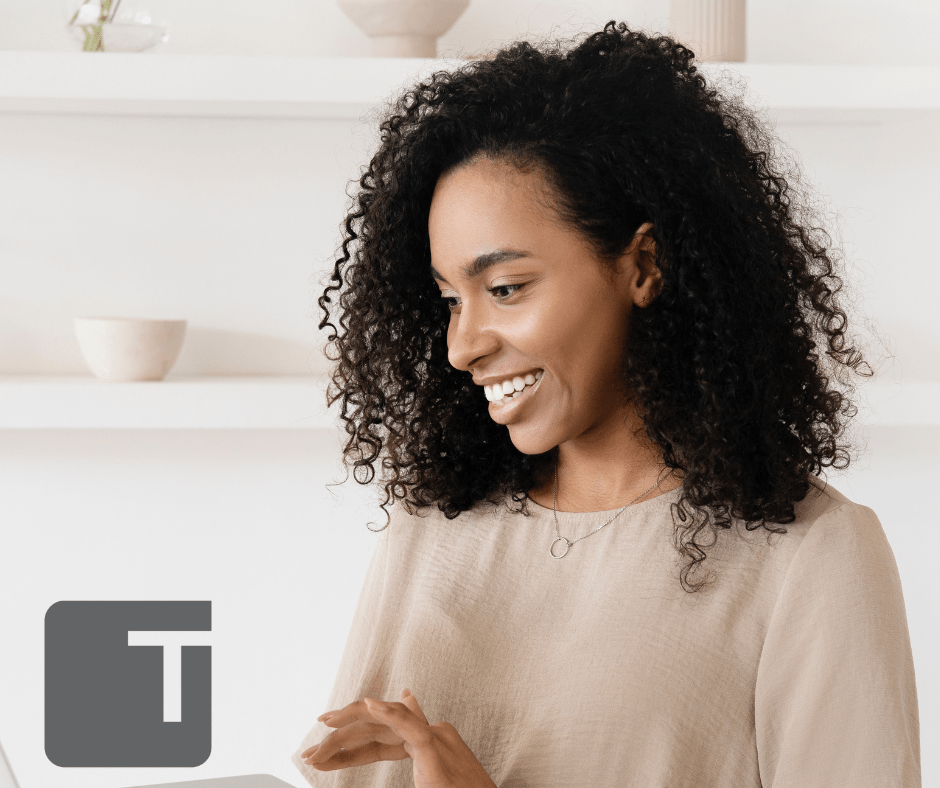Marketing takes an investment in time and money. If you have someone inside your practice who has taken on the digital marketing role, then making the most of their time is crucial. Make the most of social media time. Use ChatGPT and Canva.com to create multiple posts at one time.
Here’s how.
You’ll need:
- A ChatGPT account
- A Pro subscription to Canva (The free version is great! But it can’t do this.)
- A CSV format spreadsheet
- A Meta business page for your practice’s Facebook and Instagram pages
This process works well for your recurring Content like quotes, dental facts, and reminders for office holiday hours. I’ll use dental facts for this tutorial.
Open ChatGPT. In the prompt, type “list 25 dental facts my child doesn’t know.”
Copy the list of facts straight from ChatGPT and paste it into your spreadsheet. This copy and paste will work with Excel or Google Sheets, but you must be able to download the sheet, or save it, as a CSV file.
Open your Canva account. Open a square, Instagram, blank template. The square template will work on both Facebook and Instagram. You’ll get some templates you can use on the left-hand side. Scroll through your template options. Click on some to see how they look. Pick one that appeals to you. Font, graphics, and general look are good gauges for choosing. Here’s where you customize. You are creating a template for all the #dentalfacts posts you create. Put your logo on it. Change the background to match your branding. BE SURE there is a text field in it. Even if you make one that simply says Dental Fact Goes Here. Does it now look like you want it to? Great!
Look on the left menu in Canva.com for Bulk create. If you don’t see it, click on the Apps waffle menu. Still don’t see it? You may not have a Pro or Enterprise account. When you click Bulk create, you’ll get three options from where to Add your data. Select upload CSV, browse for your saved file, and select. Right-click the text field that will be your dental fact. Hover over Connect Data in the menu that pops up. You’ll get a text box showing the first item on your list so you can confirm that it is the text box you want to populate with that information. Click on it, and your first fact will appear on your customized template. These symbols { } will appear around the text field.
Look for the continue button on the bottom left. A list of all the dental facts from your spreadsheet appears. Click Generate (25) pages. A new page tab will appear with your 25 pages of dental facts. Scroll through them to double-check the fit of the text, that your logo shows, the colors look good, etc. The template I chose for this article had an image frame in it. I changed the image to match the dental fact. This step added to my work time but further customized the posts. If you are already familiar with Canva.com, you know how easy this is. If you aren’t, go to the Elements option on the left menu, look for photos, then type in the search box what you are looking for, soda cans, toothbrushes, floss, etc. If everything else about a template caught your eye, but you don’t want to change the pictures or video on each post, remove it before you Bulk create.
When everything looks good, click Share at the top right of your window and select the option that best fits you. Download them as separate files. (You can send them directly to some social media or email platforms if you have ones that integrate with Canva.)
Open Meta for Business to access your office’s Facebook and Instagram accounts. Go to Content and start creating and scheduling your posts. It is very satisfying to finish and know that 25 posts are done. That is half a year’s worth if you post a dental fact once each week!
If you have a little more time, be sure to include:
- A simple Call to Action to contact you with questions
- A link to your website and the office phone number
- Hashtags that fit your post and practice
- The fact repeated in your post
- A short message to your patients or prospective patients
Creating a process that makes your time on social media more efficient will save you frustration and time. Start with ChatGPT or a blank sheet to fill in customized information. Here are other “lists” you can use in Bulk creation:
- Quotes
- Business hours for upcoming holidays
- Healthy dental habits
- Holiday greetings
- Commemorative months or weeks (Dental Health Month, for example)
Have Fun!
Read more from Nikki:
Newsletters: So Much More Than a Writing Chore
Trojan Today, February 2022
Eliminate the Chore from Social Media
Trojan Today, January 2021